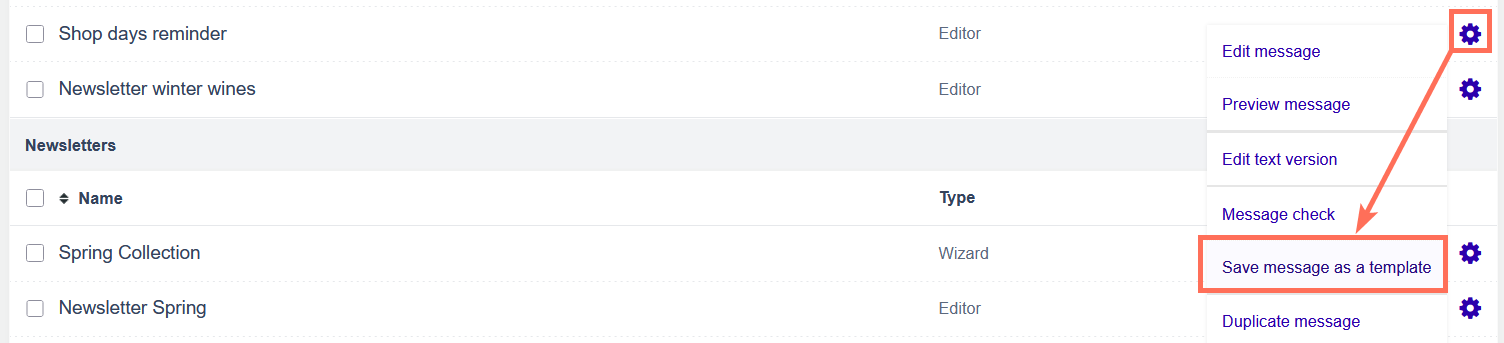Save message as template
It is very useful to work with templates when you want to create messages quickly and in the same style. Especially when an entire team works in one Flexmail account.
When your contacts receive dozens of emails a day, having some consistency will help you get recognized immediately. By working with message templates, your contacts will be able to differentiate not only between messages sent from you and other senders but also between your messages, based on their purpose. E.g. you can use one message template to send out a newsletter, another to announce your discounted products for the month, a third one to send out invitations and a fourth one to submit surveys.
If you need help coming up with a stylish template in the Wizard for your every purpose, do not hesitate to contact our sales department - they will be happy to offer you a solution.
The messages you have created via the Email builder, and the HTML Editor can be saved as templates.
Email builder
Only admin users and users with specific rights can create Email builder templates
- Open the message you want to save as a template
Click on the arrow of the Save button en choose Save as template

You will need to give your new template a name. Type in a name and click on Save.

The next time you create a message, the new template will be included in the options. We automatically generate a thumbnail for each template. You can view the full template in desktop and mobile mode via the Preview button.

HTML Editor
In your list of messages, locate a message that has been created via the Builder or the Editor.

Next, click on the gear icon and click on the option to Save message as a template.
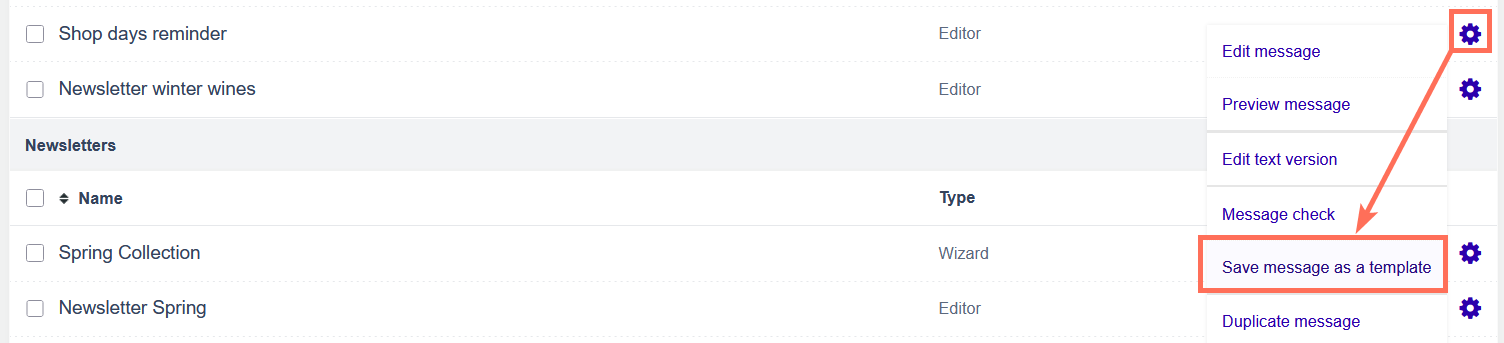
You will need to give your new template a name. Type in a name and click on Save.

Next time you create your message, the new template will be included in the choice selection.