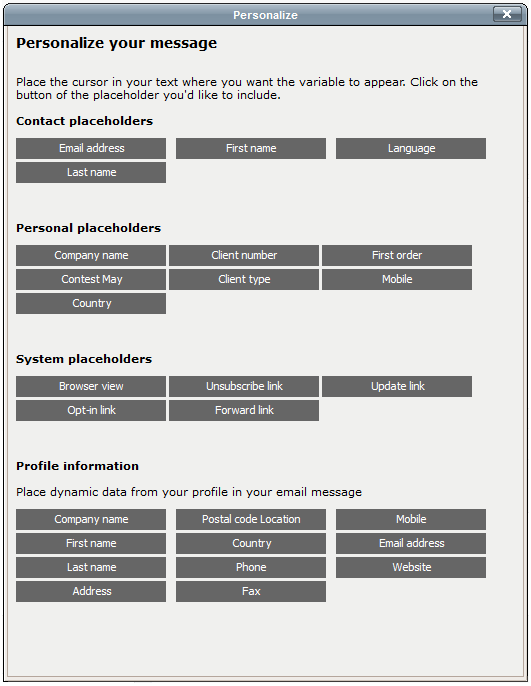Personalise a survey
If you want to add a more personal touch to your surveys, you can use the information of your contacts you already have in your Flexmail database. To achieve that, you can link a survey field to the database or you can use placeholders in your intro and closing texts. That way, when a contact opens your survey, their information will be prefilled in the corresponding fields or where the placeholders have been added.
A survey can only be personalised if it's not anonymous. When you use information from your Flexmail database, personalisation will work only when you share a survey in a Flexmail message sent through a Flexmail campaign to your segments, preferences and/or interest labels. Personalisation will not work when you share a survey via a weblink or when you share a web version of your message with the survey linked in it, because it is not connected to the Flexmail database.
Personalisation via fields
- If your survey isn't marked as anonymous, you will see a number of fields you can activate for personalisation. Choose the fields in your survey that you would like to link to the database. In the Use database drop-down menu select the information you would like to link. For example, if you create a name field in your form and link it to the Name information of the database, your contacts will see their names prefilled when they open the survey.
Support tip
Make sure that the field type in the survey corresponds to the field type of the database field. - For personalisation to work, you need to already have the information you would like to use in the Flexmail database. If you don't or if you want your contacts to update it in case something changed, you can mark the Edit checkbox. That way, the data your contacts fill in will be saved or updated in the database for future use.
Attention
We recommend that you don’t mark the Edit checkbox for an email address field. If a contact changes their email address, we’re not able to recognise the contact, which could cause some problems with their stored data.
Personalisation via placeholders
- To use personalisation in your intro or closing texts, check the HTML editor radio button next to the text field. Then click on the personalisation button.

- You will see an extensive list of placeholders divided into three sections.
- Contact placeholders (default and custom fields placeholders)
- System placeholders
- Profile information
Click on the one you want to use and it will appear in your text.