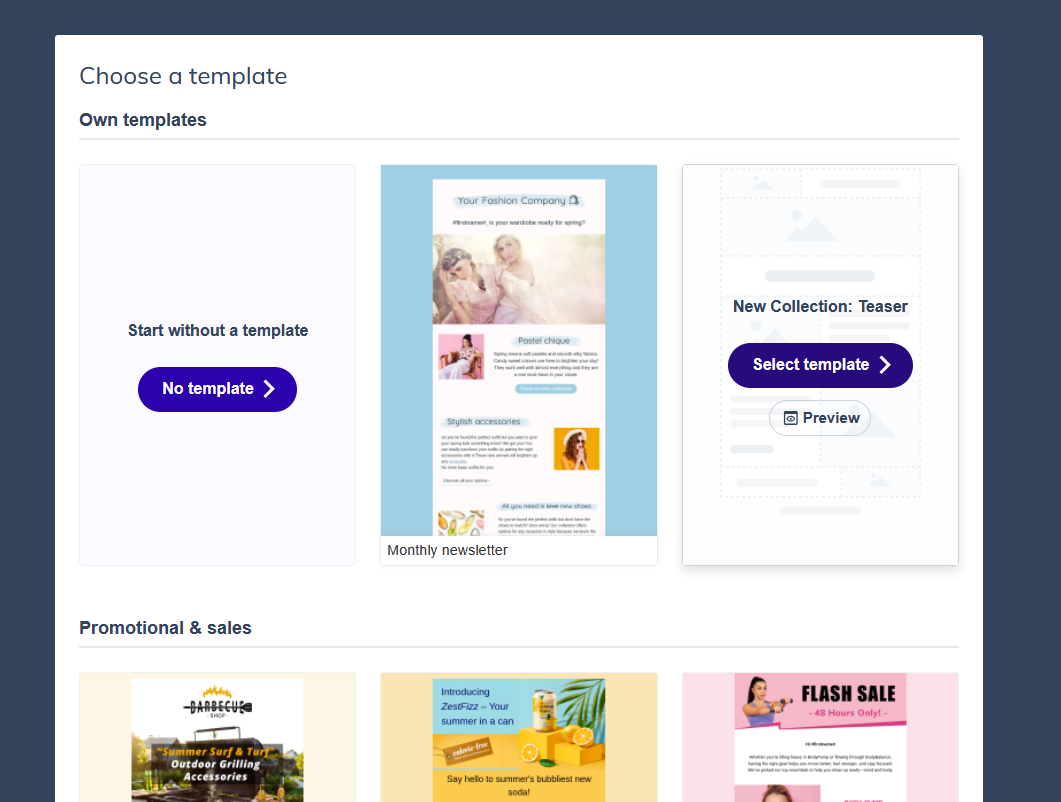Create a message: Email builder
The Email builder is our newest design tool in Flexmail. It's a super user-friendly drag and drop system that allows you to effortlessly create stunning emails for every device. Simply drag the desired structures and elements onto the canvas, and you're all set!
This article will guide you through a helpful example of creating a message with the Email builder. We highly encourage you to get creative and explore even further the capabilities of our tool.
In this article
Create a message
Click on Campaigns, and then on Messages, to open your Message overview. Here you will be able to see the messages you have already created, ordered by category.

Click on Create new message.

Click on Start building in the email builder section.

You can Select a template to create your new message with or start fresh by clicking on No Template. A new tab with a full preview of your message will open by clicking on the Template preview button.
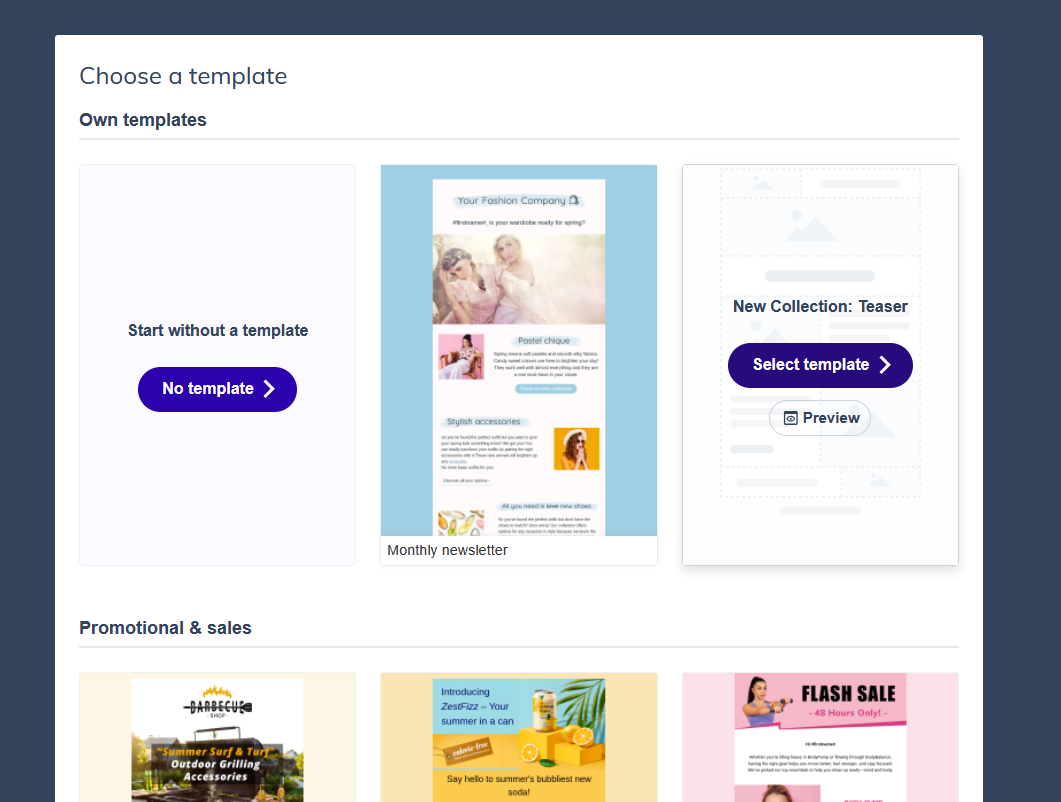
You can name your message and select a category. Click on Start building to start composing your message.

- In the Email builder you will notice three main areas:
- everything related to adding content to your email can be found on the left
- all configuration can be done on the right
- in the middle you'll find the canvas with your email and all contextual toolbars.

Configuring the Email style
Support tip
Make sure to have your Brand kit set up before creating a new message, as we will be using it to prefill all Text, Link, Heading and Button values in your Email style configuration.
- The first item you can personalize is your Content width. We recommend keeping this between 600px - 700px for the best reading experience.
- With Alignment you can position your message to the left, to the right or in the center.
- The Background color controls the background of the body around your content - you can enter the HEX code or use the color picker with your color palette.
The Content background color controls the email background and will be inherited by your structures and elements - you can enter a HEX code or use the color picker with your color palette.

- The Font you set in the Text section will be used as the default for text in any element.
- The Font size and Color will be applied as defaults for your text element and list element
- The Link Color and Underline can be adjusted to match your overall color scheme.
- For Heading 1 - 4 you can set a separate default Font and Font size.
You can set a default Color for your headings as well.

- Last but not lease you can set the default background and text color for your buttons. If not changed, the primary color of your brand kit will be used as background color for your buttons.
Adding structure to your email
Click on the Structures icon for the panel to open. You'll see a selection of empty structures ranging from 1 to 4 columns, each with different widths.

Find a structure you want to experiment with and drag it onto your canvas. Start with something simple.

Click on any structure to show it's style panel on the right. In this panel you can find all settings related to the selected structure. Since these settings will only be applied to the selected structure, you have as much flexibility as you want structuring your email.

Adding elements to your email
Click on the Elements icon on the left to open the Elements panel. You will find all elements you can add to your email.

Drag and drop the desired elements into a structure that is placed on your email canvas.

Click on any element to show it's style panel on the right. In this panel you can find all settings related to the selected element. Since these settings will only be applied to the selected element, you have as much flexibility as you want designing your email.

Desktop and mobile view
While designing your email, you can seamlessly switch back and forward between the desktop version and the mobile version of your email by clicking on the icons in the main toolbar. The style panel of your selected item will stay in sync with the view of your canvas at all times, making sure you are changing settings in the correct panel.

Preview
If you feel like you are almost finished, go ahead and Preview your message. Just navigate to the top right corner and click on Preview. The visualization of the message will appear in a new tab in your browser.
Attention
Any personalization in your email will not be visible in this Preview unless you fill in the test profile you can find in the account settings. The values set in your test profile will be used to replace the personalization placeholders.

Undo, redo and saving your email
Make sure to Save your email along the way using the button on the top right. We store changes you make to your e-mail locally in your browser until you click on save. This will allow you to undo and redo your recent changes using the arrow icons in the main toolbar.
Ideally, you want to Save your email after every significant change you make.