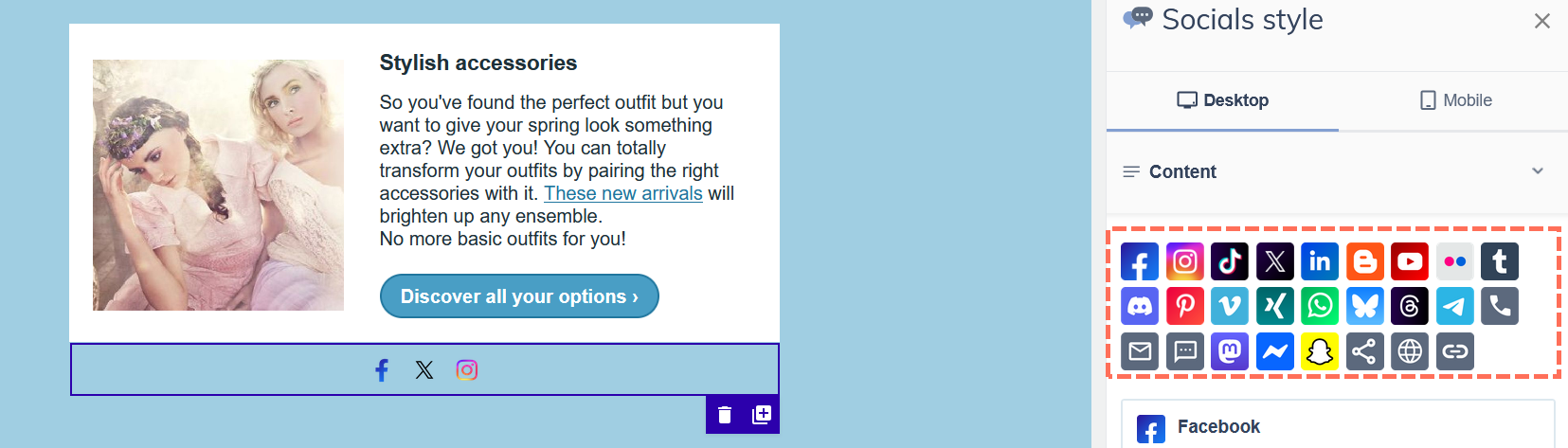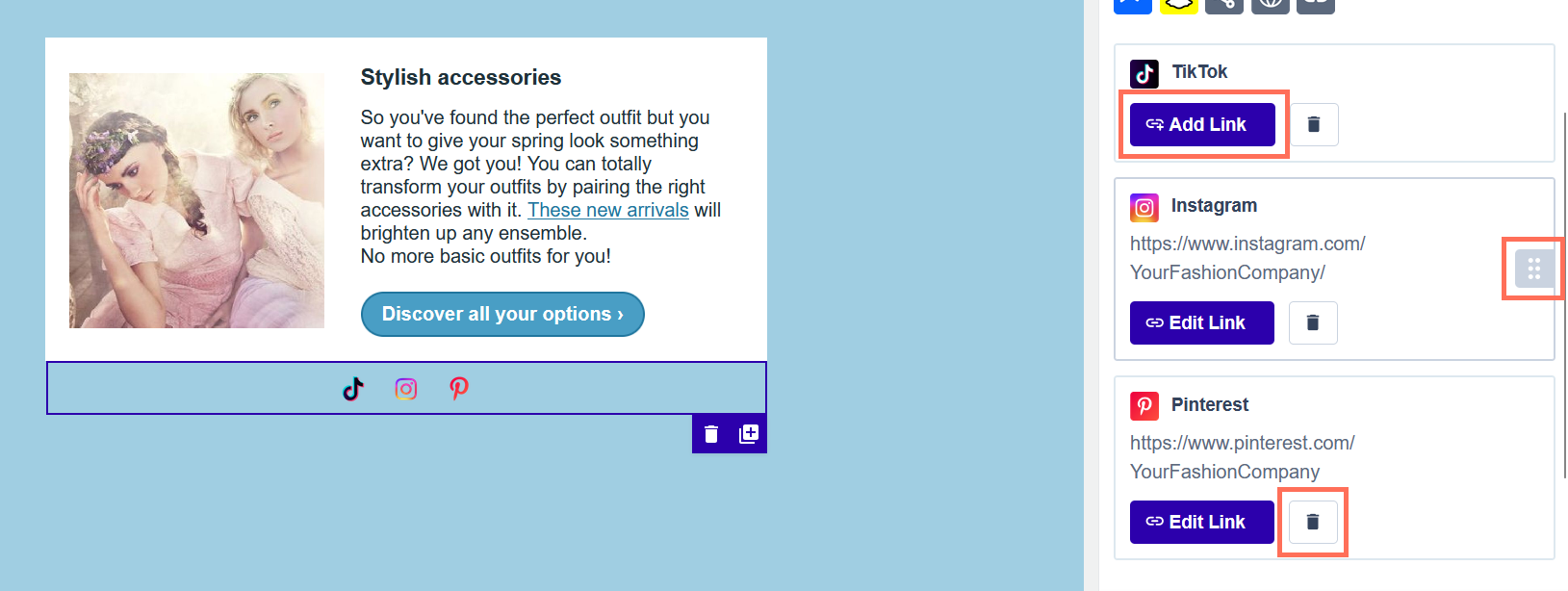Add social media buttons
Plugging your social media into your messages could earn you some extra traffic. In Flexmail you have automated ways to add social media buttons in the three tools we use to build messages - the Email builder, the Wizard template and the HTML Editor.
Email builder
Click on the Elements icon on the left to open the Elements panel and drag the Socials element into a structure.

- Your social media buttons will now appear on the canvas. Click on the Social media element on the canvas to open the Social style settings.
Click on the icons in the Content section to add them to the Socials element.
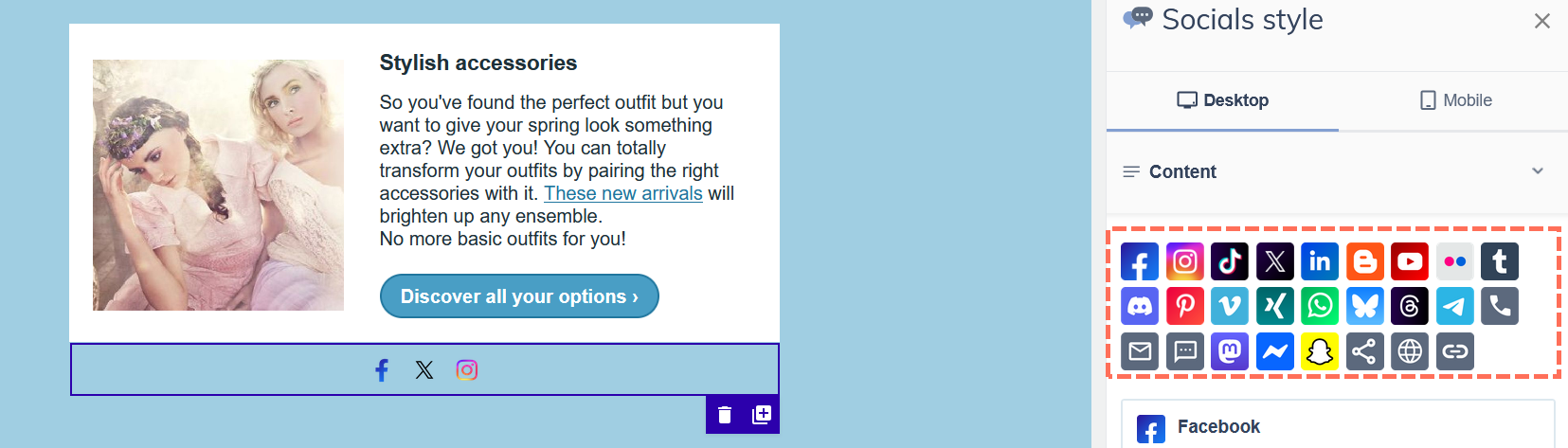
- Use the Add link button to add the links of your social media accounts to the icons. Save them in the account settings to allow them to be added automatically.
Use the handle to rearrange the icons in the Socials element and the trash icon to remove a channel.
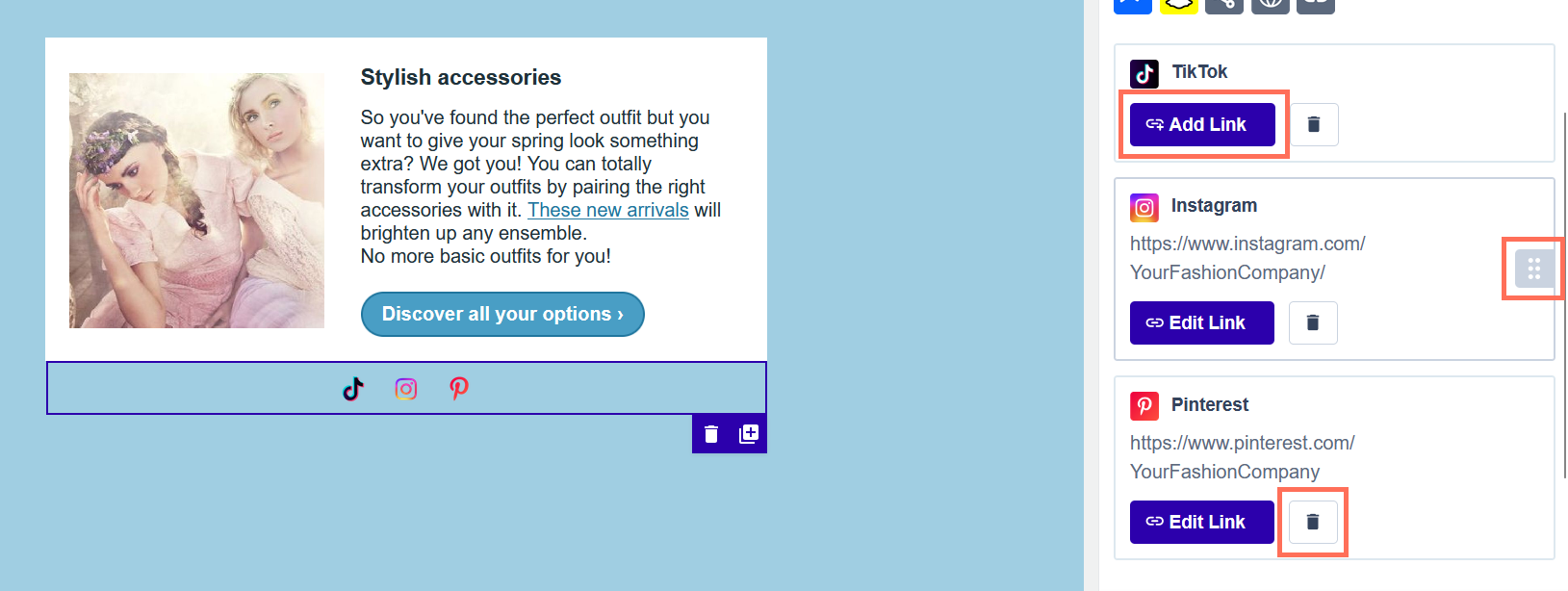
- In the Appearance section, choose the desired type (original, rounded, square) and the desired color (original, dark, light) for your icons. You can also determine the size and set the spacing between them.
- In the Layout section, you can set the alignment of your Socials element and define the padding around the element.
- In the Visibility section, you can choose whether to hide the socials element on desktop or mobile.

Wizard template
- Expand the Social Media element and add your social media account in the corresponding field.
Leave a field empty, and that social media account will not appear on your template.

HTML Editor
- Make sure the cursor is placed where your social media buttons should appear. Click on the Facebook icon.

With the Social media pop-up you can add your social media accounts one by one. Click on the social media icon in the list to select the size of the icon and add it to your template.

- At the bottom, you can also pre-type a message your contacts could share on their social media or a message they could send to their contacts, sharing your social media. Sharing your social media in this way is only possible in the HTML Editor.